40代、既婚、子持ちのダイエット
outlookとtoodledoの連携について:メール転送が便利です
outlookとtoodledoの連携についてと検索すると、なぜか「このアプリをつかえ!」みたいな日本語の記事ばっかりでてくるので、もっと簡単な方法を。
筆者はoutlook2016(exchange)とtoodledoをメールで連携させています。
方法は簡単。メールをtoodledoに転送するだけです。
toodledoは今Gold Subscription(年間約30ドル)の有料会員です。これにしないと、転送したメールのアタッチメント(添付)が見れないので、最近アップグレードしました。でも無料版でもこの機能は使えます。添付ファイルは見れないけど。
大体の仕事の依頼ってメールで来ることが多いのですが、プライベートや家庭のことなどスマホでタスク管理をしたい場合、outlookの中だけで完結させようとするとちょっと難しくないですか?
そこでtoodledoに集約させるべく、メール転送をすることにしました。
元ネタはこちら:
Converting E-mails to Tasks in ToodleDo | Michael Linenberger Blog
1.toodledo側の設定
右上の自分のアイコンの横の ↓ みたいなのに行くと以下が展開されます。ここがいろんなのの設定画面。そこのTOOLSの一番下のmoreをクリック

すると以下画面が出てくるので、Email Accessをクリック
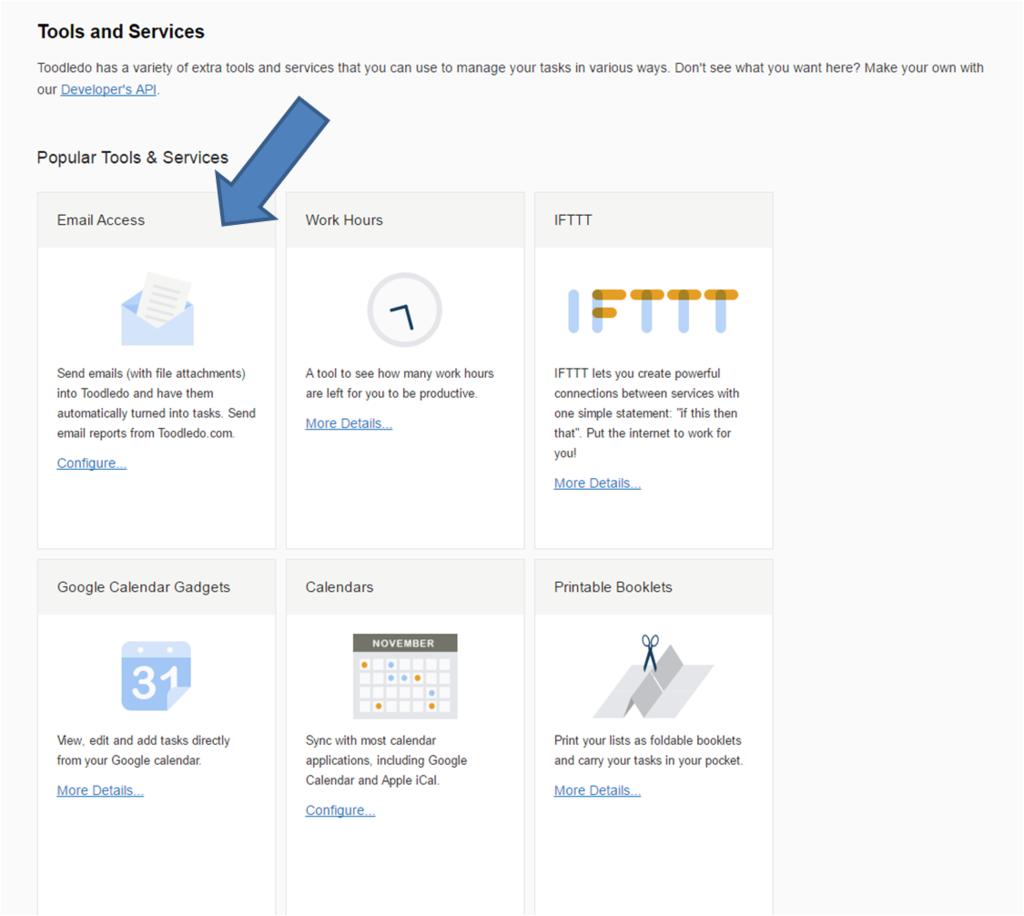
ここでEmail Accessのconfigureをクリックして、
次の画面でenable emal importingにチェックボックスをいれると、メールアドレスが表示されます。このメールアドレスが、あなた専用の、メールからToodledoにタスクを送付するときのメールアドレスになります。これをoutlookの連絡先に保存しておけば、いつでもタスクをtoodledoへ送ることができます。
Toodledoにタスクとして認識されるのは「件名」(Subject)です。
とにかくToodledoに投げ込みたい人は件名だけ自分でわかるようにしてメールしてしまえばよいし、優先度など細かい設定をしたい人は以下参照。これも、Toodledoのemail設定画面から、special syntaxというリンク先に書いてありますので、いつでも見れます。
- ! Priority - The default priority is "0 - Low". To set a higher priority use the ! character as many times as necessary. Typing !! would give your task a priority of "2-High".
- # Due-Date - To set a due-date, use the # symbol and then type the due-date. For example: "#today" or "#Next thursday" or "#5/12/08".
- > Start Date - To set the start date, use the > symbol and then the date. For example: ">tomorrow".
- * Star - To star a task use the * symbol by itself. For example: "My Task *".
- * Folder - To set the folder use the * symbol and then type the name of your folder. For example: "*ProjectA".
- @ Context - To set the context use the @ symbol and then type the name of your context. For example: "@home". Remember that the @ symbol is a special instruction to Toodledo and is not part of your context name. If your context is actually named "@home" then you would need to type "@@home" to set the context, since the first @ is the symbol and the second @ is part of your context.
- + Goal - To set the goal use the + symbol and then type the name of your goal. For example: "+Exercise More".
- $ Status - To set the status use the $ symbol and then the status. For example: "$Next Action".
- % Tag - To set the tag use the % symbol followed by the tag or tags that you want to add. For example: "%tag1, tag2".
- = Due Time - To set the due time for a task, use the = symbol followed by the time. For example: "=3:45pm".
- ^ Start Time - To set the start time for a task, use the ^ symbol followed by the time. For example: "^3:45pm".
- ~ Length - To set the length that you think a task will take, use the ~ symbol followed by the length. For example: "~4hours".
- & Repeat - To set how a task repeats, use the & symbol followed by how you want it to repeat. For example: "&Every Week". Here is a list of phrases that work.
- : Reminder - To set a reminder, use the : symbol followed by the lead-time. For example: ":5 hours"
- - Location - To set a location, use the - symbol followed by the location name. For example: "-home"
- Note - The body of the email will become the note of the task. You can prevent email signatures or other parts of the email from becoming part of the note by typing -end- where you want the note to end.
- File Attachments - Any attachments in the email will be attached to the task on Toodledo ( Gold Subscribers only )